Statuspages
Enhance your company’s transparency with our real-time statuspages and instantly show the status of any ongoing incidents, keeping your clients informed and confident and improving communication during critical times.
You can take a look at our statuspage here.
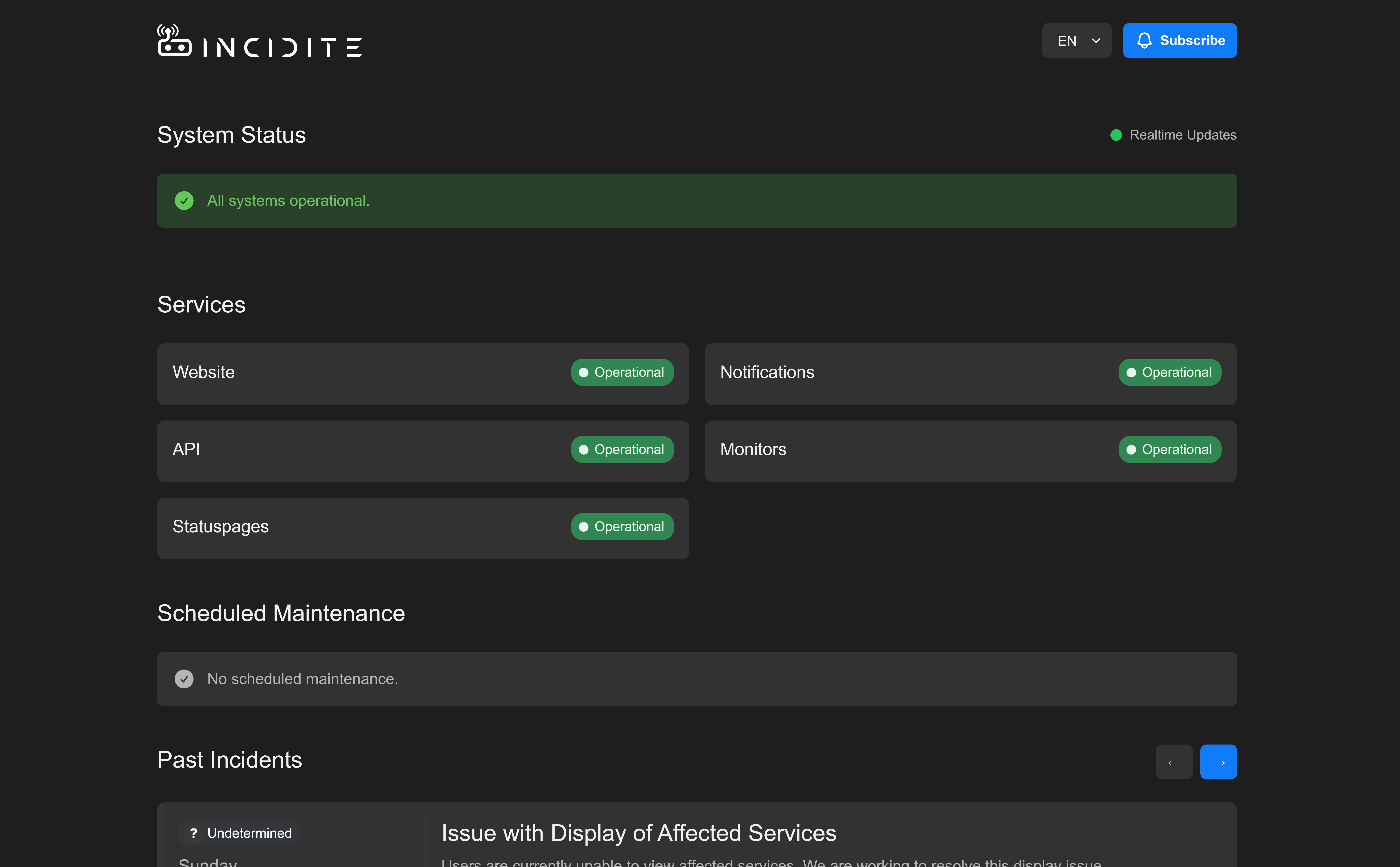
Landingpage
Maintenance/Incident details
When users view the details of an incident via View Incident, they will see a complete timeline with events that you've created, logging the ongoing incident in detail. There are two types of incidents:
- Maintenance: Planned/scheduled maintenance, usually published ahead to notify your users of possible issues (for example: applying updates).
- Incident: An unexpected outage affecting your service.
Additional information about the incident is also shown:
- Impact: How this incident impacts your users
- Impact Started: When the issue/maintenance started
- Impact Resolved: When the issue/maintenance was resolved
- Impact Duration: How long the incident lasted
- Impacted Services: Which services are impacted and how
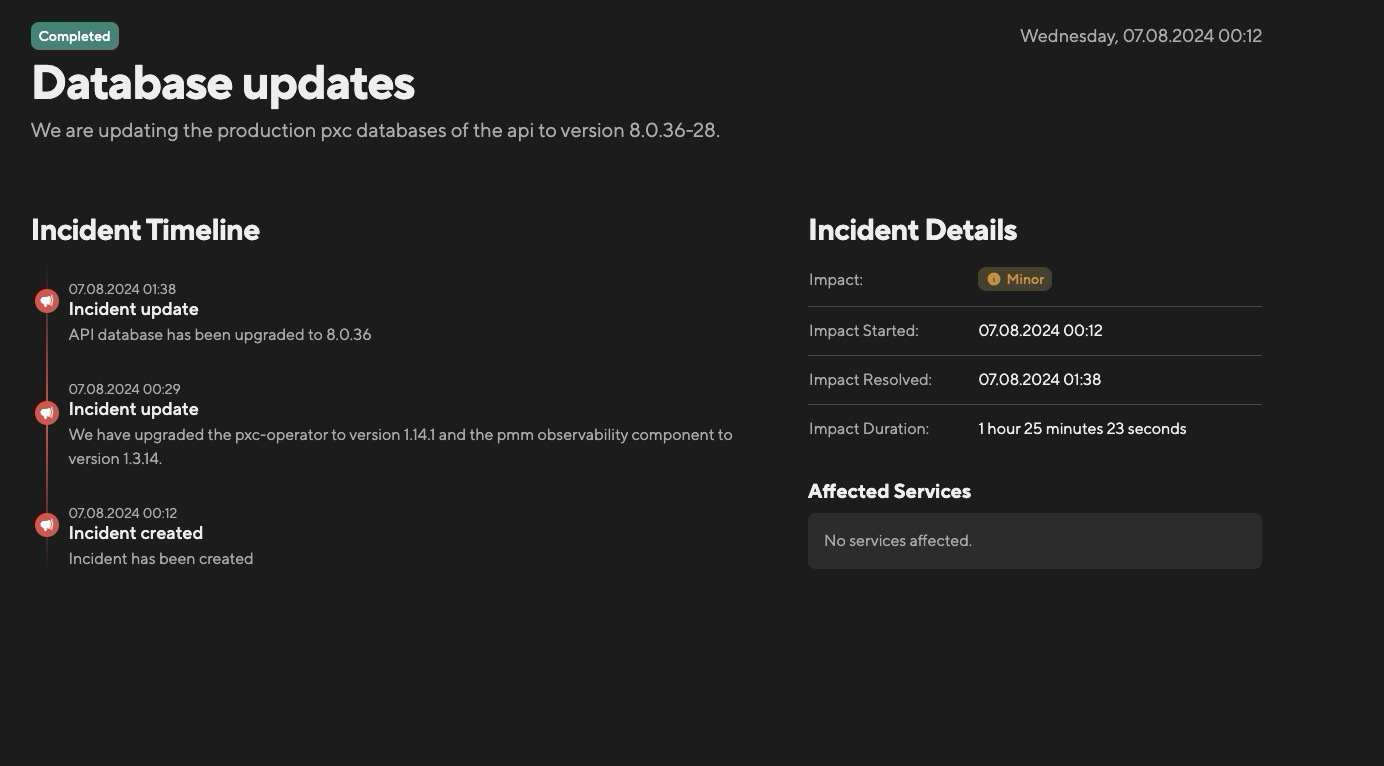
Configuration
Create a Statuspage

Navigate to Statuspage and click on Create Statuspage. You will be prompted to enter the following attributes:
- Name: An alias to identify your statuspage
- Visibility: You can choose between public for a publicly reachable statuspage or private for access only in your organization through authorization in Incidite. Private statuspages are not available for the Free plan.
Linking services
You need to choose which components should be displayed on your statuspage. Ongoing incidents for the component will be reflected on your statuspage. Open your statuspage and click on Add component. Click on the service of your choice and add a description if necessary. Click on Add component to show the service (and description) on your statuspage.
Subscriptions
Manage users who subscribed to your statuspage to receive updates via email about ongoing incidents. See when they subscribed and if they confirmed the Double Opt-In Mail.
Custom Domain
If you want to use your own domain to link to your statuspage you need to add a CNAME entry to your domain. As an example domain we will choose: statuspage.example.com .
Custom domains are only available in the Starter & Pro Plan!
For this domain you will need to add the following record to your domain:
statuspage.example.com CNAME statuspages.incidite.com.
Then, add your domain as a Custom domain to your status page:
- Navigate to your statuspage.
- Open the Settings tab.
- Enter the domain into the Custom domain field and save your changes.
Whitelabeling
Do you want to integrate your corporate identity to your statuspage? Then whitelabeling is the way to customize your statuspage to match your CI.
Open your statuspage in the Incidite dashboard and open the Settings tab.

Upload your companies' logo in .png, .jpg or .gif format to be displayed at the top of your statuspage. If you don't upload an image, the name of your statuspage will be shown instead.
You will find a light and dark color palette as well as the Incidite default. Any preset is completely customizable to the colors you prefer.