Getting started
Let's get started in Incidite! Don't worry, the setup is quick and easy, so you can get to incident resolution as fast as possible.
Language and timezone
Under Settings → General you can choose between German and English as your standard language. You can also set your preferred timezone.
Important: We don't recommend using automated translations from your browser when you use Incidite.
Menu side bar
The main menu on the left can be minimized to give you more space! Here's what it looks like:
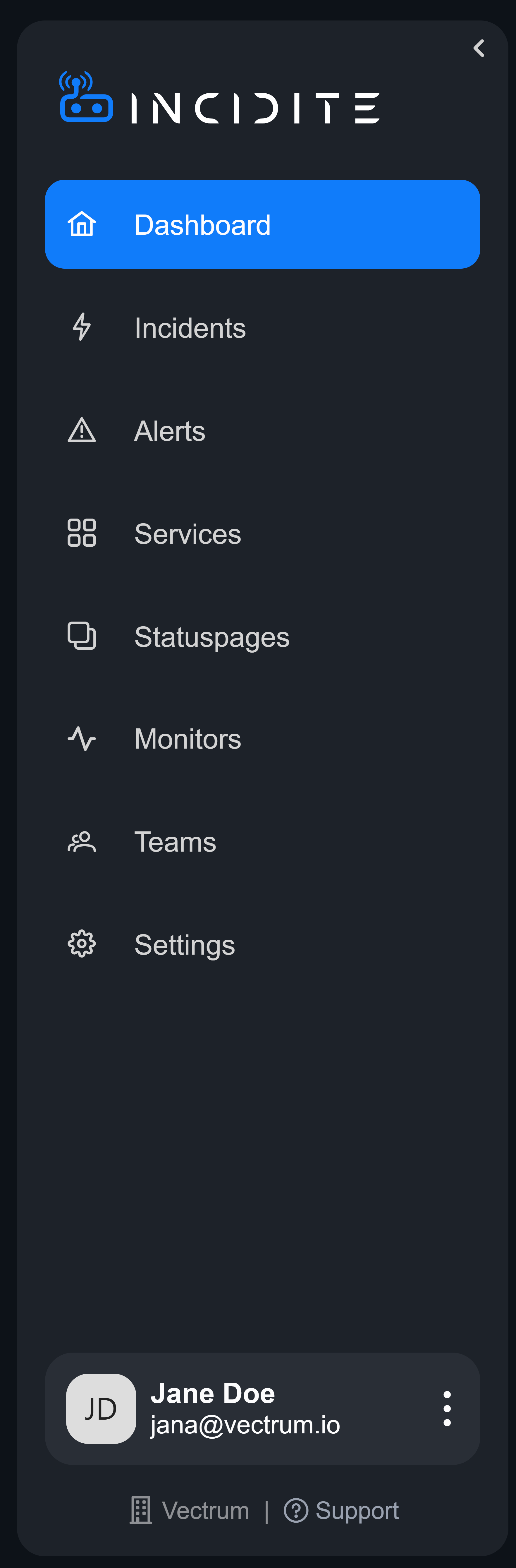

Inviting members
If you want to use Incidite with your team, you have to invite members to your organization.
- Go to Settings → Members (under Organization)
- Click the Invite Member button, then add their email and member role. The detailed permissions for each role can be found here.
- After a member has registered you will find them in the members section, where their role can be changed at any time.
Creating teams
Once you have your members ready to go, you can organize them in teams.
To do this, just select Teams on your main navigation menu and create a team by clicking on the Create Team button. The person creating the team will automatically be added as the team owner.
Under Settings you can change the name of your team, add new members or delete existing ones. When you add a new team member, a dropdown menu will appear where you can search all your members or just select them from the list.
On Call schedules for teams
You can also create on-call schedules for an overview of who's available at any given time. To do this, head to the On Call section in your team menu and get started with our Scheduling wizard. Here's a example of an On Call schedule:
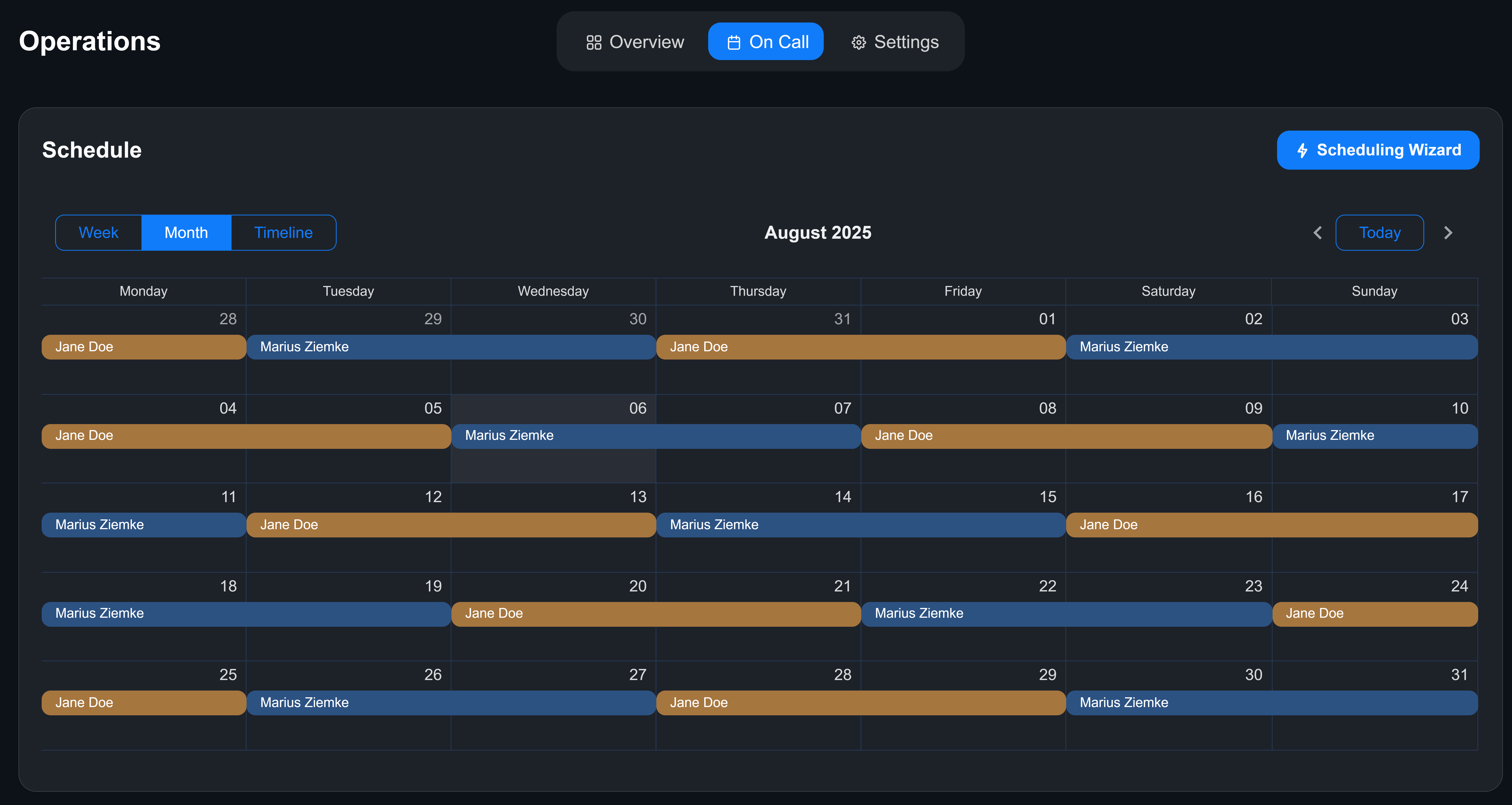
Note: Whenever an incident regarding your team's service occurs, the person/people in an active On Call shift will automatically be added as responders to the incident.
You can switch between a weekly and monthly overview (top left corner) or click on Timeline to jump to the current week. Under "Timeline" you will find every responder of your team. By double-clicking on any day in their row you can create a schedule for them.
Creating services
Every team is responsible for a certain asset of your organization. This could be e.g. the website, customer support or the infrastructure.
Those assets can be organised as services. You can create services by choosing Services in your main navigation menu and clicking the Add Service button. Choose a name, description and owning team to create your service.
Under settings you can edit the name, description and owning team of your service at any time.